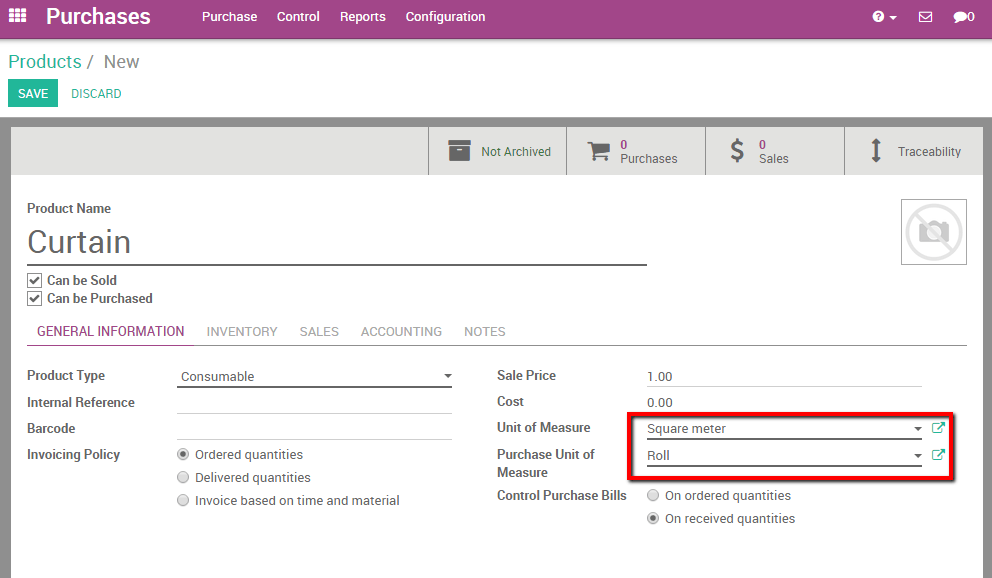In day-to-day business, it may happen that your supplier uses a different unit of measure than you do in sales. This can cause confusion between sales and purchase representative and even make you lose a lot of time converting measures. Luckily in Odoo, you can handle different units of measures between sales and purchase very easily.
Let's take the following examples:
- You buy water from a supplier. The supplier is american and sells his water in Gallons. Your customers however are European. You would thus like to see your purchases quantities expressed in Gallons and the sold quantities in Liters.
- You buy curtains from a supplier. The supplier sells you the curtains in the unit roll and you sell the curtains in square meters.
Configuration
Install purchase and sales modules
The first step is to make sure that the apps Sales and Purchase are correctly installed.
 | 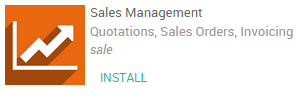 |
|---|---|
Enable the Unit of Measures option
Enter the purchase module, select Configuration ‣ Settings and tick the Some products may be sold/purchased in different unit of measures (advanced) box.
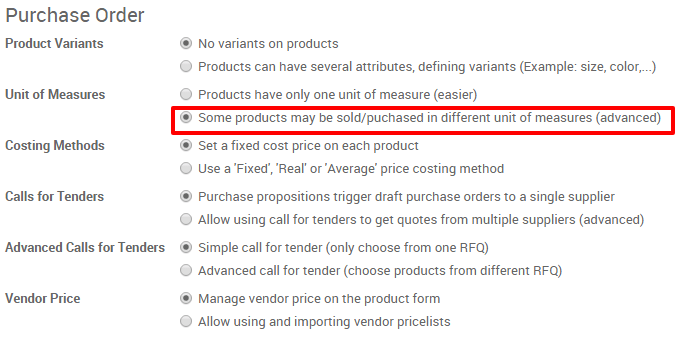
Specify sales and purchase unit of measures
Standard units of measures
Let's take the classic units of measures existing in Odoo as first example. Please remember that differents units of measures between sales and purchase necessarily need to share the same category. Categories include: Unit, weight, working time, volume, etc.
Tip
It is possible to create your own category and unit of measure if it is not standard in Odoo (see next chapter).
Let's assume we buy water from our vendors in Gallons and sell to our customers in Liters.
We go into the purchase module select Purchase ‣ Products.
Create your own product or select an existing one. In the products general information you have the possibility to select the Unit of measure (will be used in sales, inventory,...) and the Purchase Unit of Measure (for purchase).
In this case select Liters for Unit of Measure and Gallons for Purchase Unit of Measure.
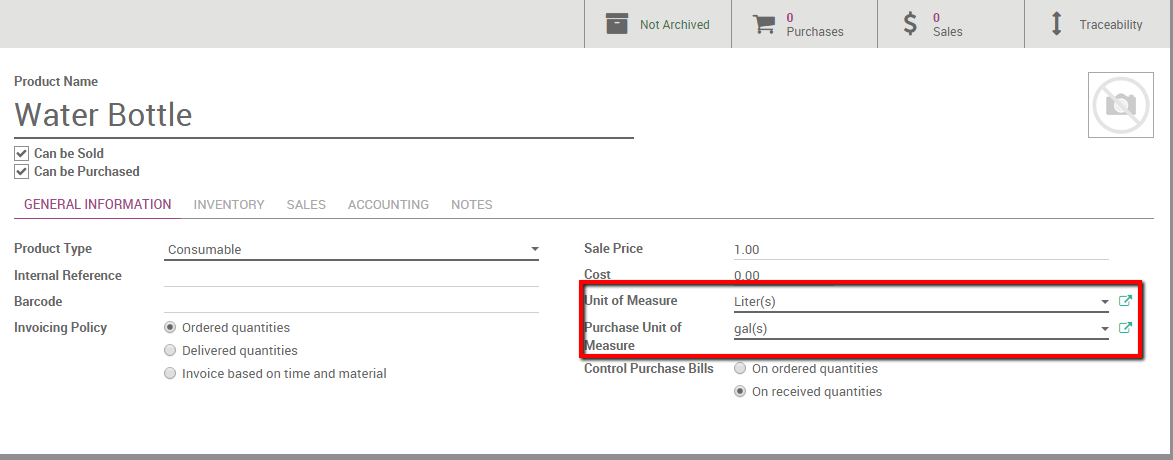
Create your own unit of measure and unit of measure category
Let's take now our second example (you buy curtains from a supplier, the supplier sells you the curtains in the unit roll and you sell the curtains in square meters).
The two measures are part of two different categories. Remember, you cannot relate an existing measure from one category with an existing measure of another category. We thus first have to create a shared Measure Category where both units have a conversion relationship.
To do so, go into your sales module select Configuration ‣ Products ‣ Unit of Measure. Create a new unit of Measure Category by selecting the dropdown list and clicking on create and edit (see picture below).
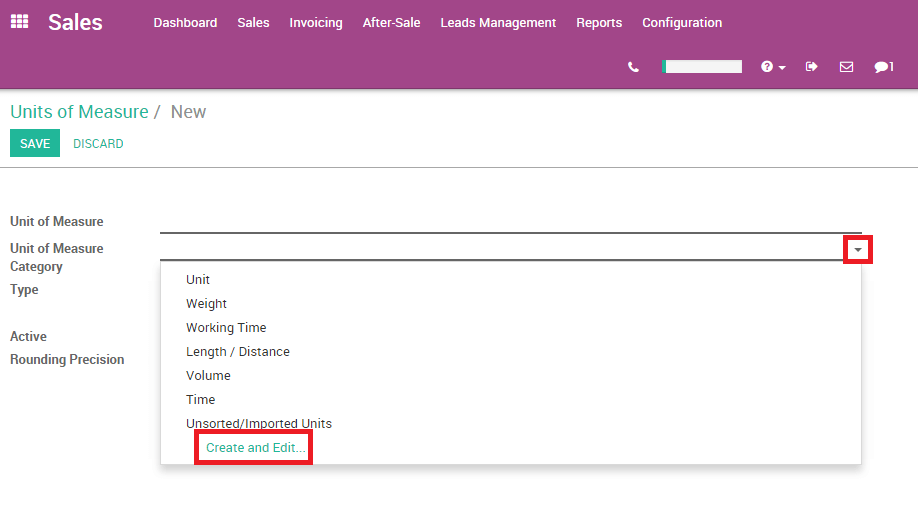
Create a new unit of measure. In this case our category will be called Inter-Category-Computation.
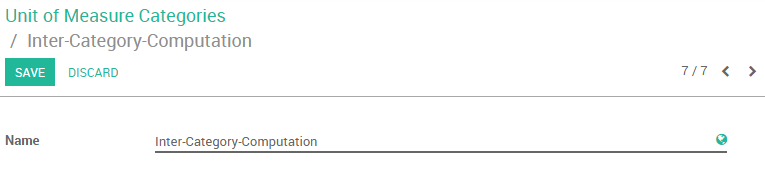
The next step is to create the Rolls and Square meter units of measure and to link them to the new category. To do so, go into your purchase module select Configuration ‣ Products ‣ Units of Measure.
Create two new units:
- The Roll unit who is part of the Inter-Category-Computation category and is the Reference Unit type (see picture below). The Reference Unit type is the measure set as a reference within the category. Meaning that other measures will be converted depending on this measure (ex: 1 roll = 10 square meters, 2 rolls = 20 square meters, etc.).
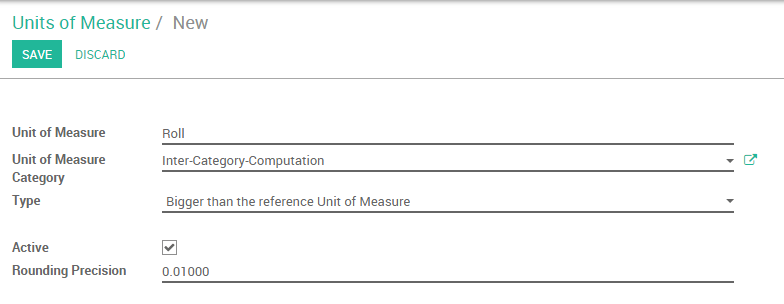
- For the Square Meter, we will specify that
1 Roll = 10 square metersof curtain. It will thus be necessary to specify that as type, the square meter is bigger than the reference unit. The Bigger Ratio is10asone Roll = 10 square meters.
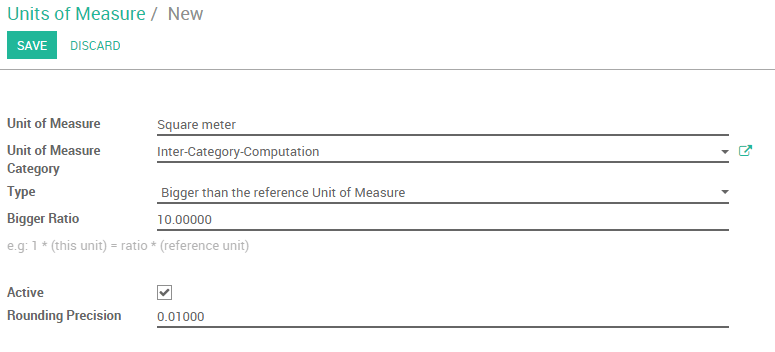
It is now possible to input square meters as Unit of measure and a Roll as Purchase Unit of Measure in the product form.